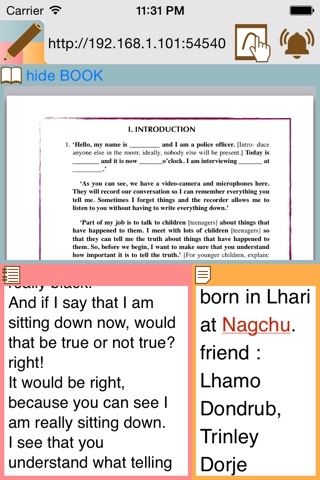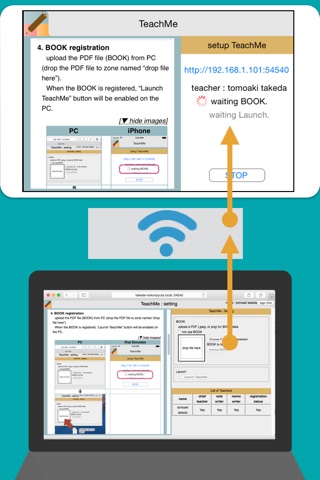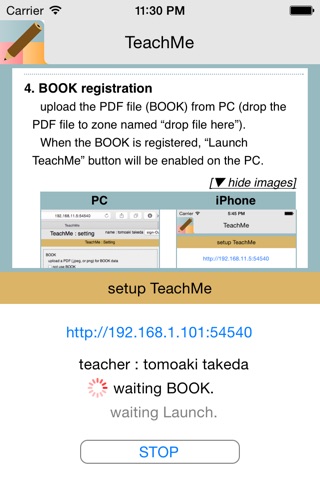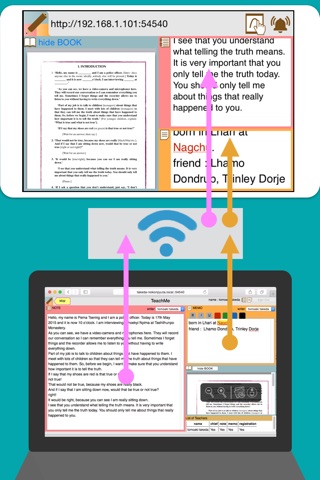
TeachMe from PC with WiFi app for iPhone and iPad
Developer: tomoaki yuki
First release : 06 Jun 2015
App size: 5.48 Mb
Send text data to the iOS-device (iPhone, iPad, iPod touch) from a PC using the same WiFi.
Teacher set a BOOK (PDF) from the PC, and writes NOTE (plain-text) and MEMO (rich-text).
Student reads them on iOS-device.
NOTE and MEMO will be transmitted from the PC to the iOS-device in real time.
* How to use
1. START connection
tap “START” button on iOS-device.
PC can connect to the iOS-device. The PC and iOS-device need to use Same WiFi.
URL for access from PC will be displayed on iOS-device.
2. access from PC (with use of Web Browser)
enter the URL in the web browser of the PC, the PC will show “Sign-In” screen.
3. Sign-In
enter teachers name in the “Sign-In” screen on PC, iOS-device will alert for approve.
When approved by the iOS-device, the PC will show “BOOK registration” screen.
4. BOOK registration
upload the PDF file (BOOK) from PC (drop the PDF file to zone named “drop file here”).
When the BOOK is registered, “Launch TeachMe” button will be enabled on the PC.
5. launch TeachMe
click “Launch TeachMe” button on the PC, TeachMe will start.
6. TeachMe
You will see the three items (BOOK, NOTE, and MEMO).
enter text in the NOTE or MEMO on the PC, they will be transmitted to the iOS-device.
7. stop TeachMe
Teacher can stop TeachMe from the PC.
8. Download and new BOOK
Teacher can download the NOTE and MEMO.
click the button “New BOOK”, you can re-set the BOOK.
9. Sign-Out
When Teacher sign-Out at the PC, “STOP” button will be enabled on iOS-device.
10. STOP connection
tap “STOP” button on iOS-device, PC can not access to the iOS-device.
* appendix
- URL to connect
(1)If you use bonjour-enabled web browser, you can connect from a bookmark of bonjour.
(2) tap the URL on the iOS-device, you can share the URL.
- Multiple teacher
First Signed teacher is the chief teacher.
The chief teacher can regist the BOOK.
If the other teacher is signed-In, the chief teacher needs to approve them.
Initially, the chief teacher has permission to write NOTE and MEMO.
The chief teacher can pass the permissions to other teachers.
- WiFi
PC and iOS-device need to use the same WiFi.
On public WiFi, (such as hotels), this APP may not work.